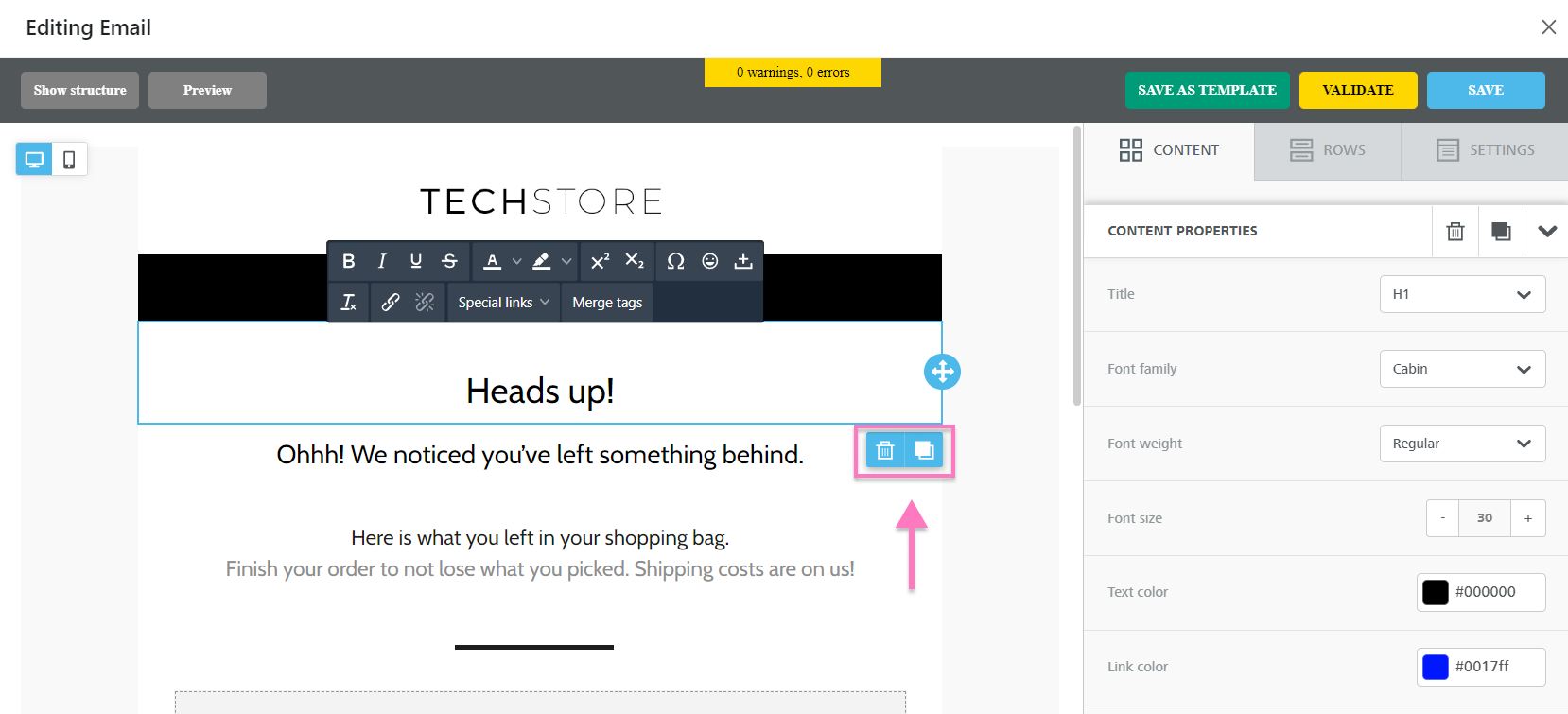Email marketing is a crucial part of your business strategy. It's easy to get started, but keeping it interesting and engaging can be a challenge.
That's where our Drag-and-Drop email editor comes in. With this editor, you can create attractive emails that keep your customers engaged and ready for your next offer.
Our email editor is designed to be easy to use and intuitive, so you'll be able to create professional-looking emails in a few minutes. You can use our email template as a starting point for your message and then make changes to it or create your own email from scratch.
Content, Rows, and Settings
Content, Rows, and Settings are the building blocks of your email editor. Let’s take a closer look at how they work together to create the perfect email for your campaign.
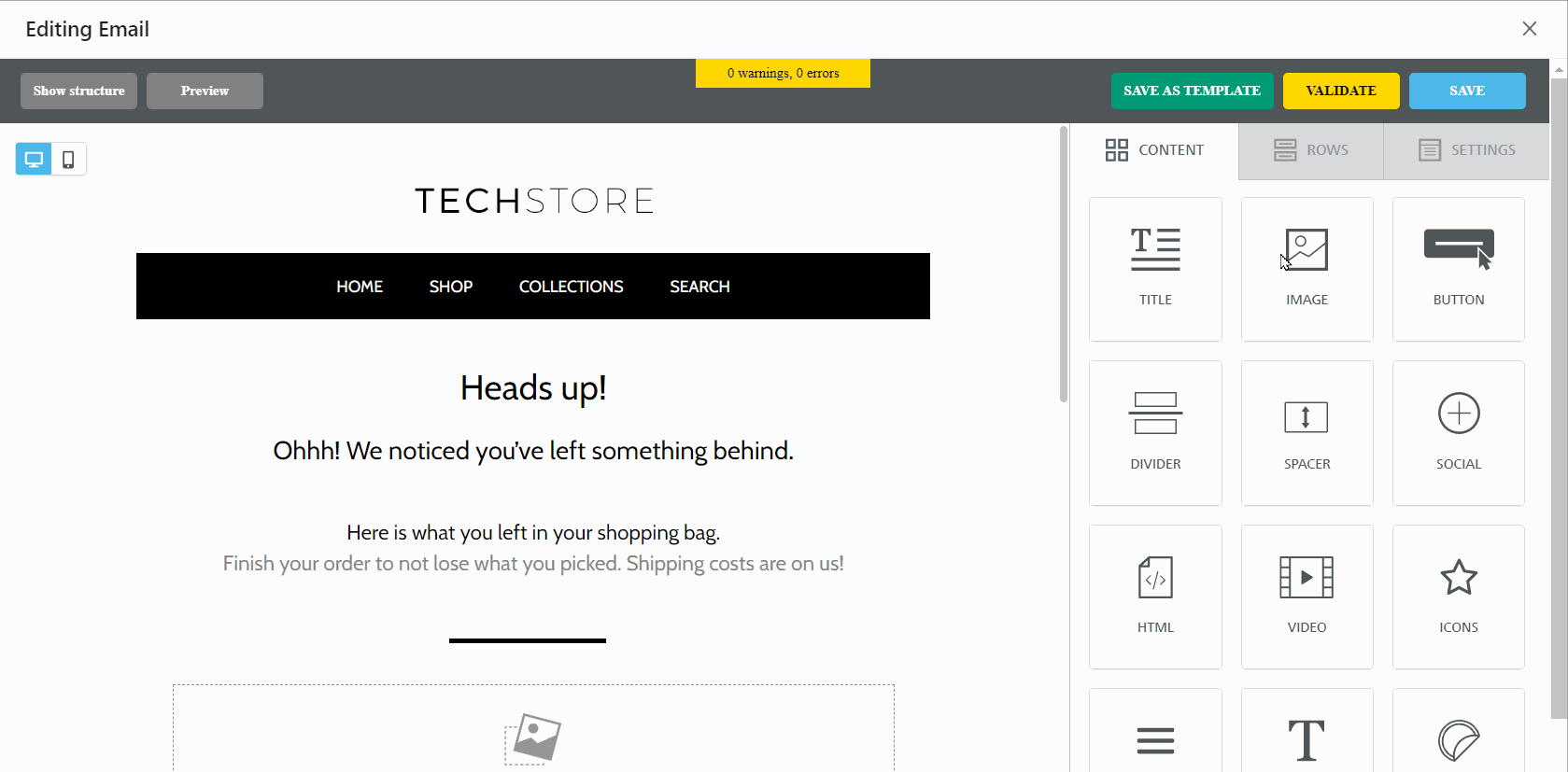
Content blocks
Every content block has its own settings. The right-side panel automatically switches to Content Properties for the selected content element. You'll have access to different options depending on which element you've chosen.
-
Title
The title block allows you to set hierarchies within your design using header tags. By doing this, you can order your design to comply with web accessibility guidelines.
-
Image
The Image block allows you to add an image to your email. You can select an image from your computer, search for photos from our stock photos, or import images from other websites.
-
Button
The Button block allows you to add call-to-action buttons to your email.
-
Divider
The Divider block can be used to create natural breaks in the design that you've created.
-
Space
The Space block acts much like a transparent divider in that it simply creates blank space in your design.
-
Social
Add your social media pages to the Social block so you can connect with your audience.
-
HTML
The custom HTML content block allows you to easily add your own HTML code to a design created in the email editor.
-
Video
The Video block allows you to add video URLs from Youtube or Vimeo to your email.
-
Icons
The Icons content block allows you to use small images and text together in a single content block to provide more flexibility in your designs.
-
Menu
The menu content block makes it easier for you to create a text-based navigation menu for your design.
-
Text
The text block allows you to add text to your email, format it, and insert links.
-
Stickers & GIFS
Bring your emails to life and add fun to your day with stickers and GIFS from our wide variety of choices.
Row Blocks
Rows are a key component of the design composition. They allow you to create flexible layouts with just a few clicks. Each row can include one to six columns for emails.
The beauty of rows is that they give you the kind of flexibility that was previously only achievable with hand-coded email. For example, you can set one row's background color while leaving the other rows' backgrounds transparent.
Settings
The Settings panel contains the most common settings for your design. These settings apply to the entire design except where you use a custom setting. For example, if you choose a font family in the design settings, then this is applied everywhere in your design except where you use a custom setting. This makes it easy to build an attractive, consistent layout quickly.
Delete or duplicate blocks
To delete or duplicate a block, click on the content. On the bottom right you will notice two icons: one for deleting the block and one for duplicating the block.