The DKIM and Return-Path records are added to your DNS as TXT and CNAME records, respectively. If you are unable to verify them on Amplified, you can check to see what might be causing the error using a DNS and Network troubleshooting tool like DNS Lookup.
The following are some possible causes of the issue and steps to resolve them:
TXT or CNAME Record is not added to DNS
- Use DNS Lookup to verify that the TXT or CNAME record is not added. If they are not found, a message “Sorry no record found!” appears.
- Follow the steps outlined in these articles to add the TXT or CNAME Records to your DNS.

Hostname was entered incorrectly
- Ensure that you copy the exact Hostname in your Amplified account to your DNS. Check your Amplified Account Settings > Email Verification to verify your DKIM and Return-path hostnames.
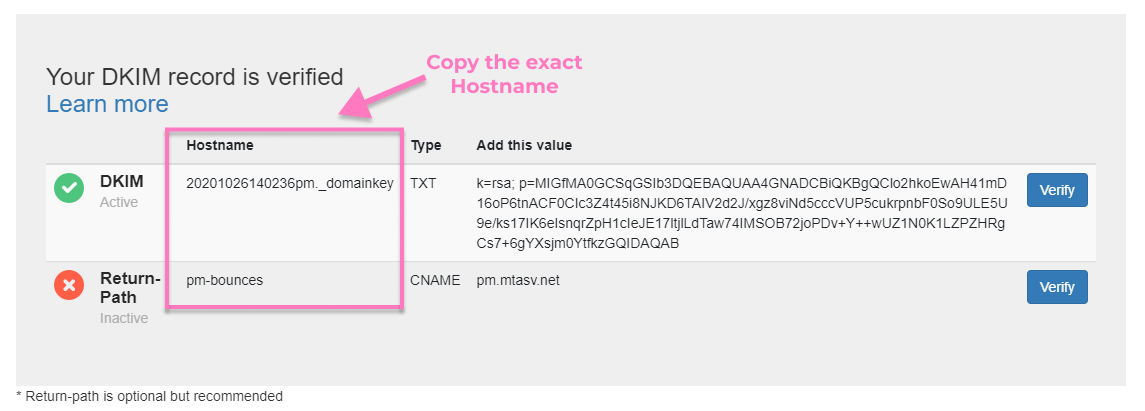
TXT and CNAME records have just been added
DNS changes can take up to 24 hours to propagate. If you've just added the records, try waiting 5-10 minutes and click "Verify" again. In some cases, you may see your changes as quickly as 5 minutes or less; in others, it could take up to 24 hours or more.
Cloudflare configuration error
If you use Cloudflare as your domain's DNS provider, you may need to switch from "Proxied" to "DNS only" Proxy status for the CNAME record.
This can be done within Cloudflare's dashboard under the DNS settings tab.


