How do I add a discount code to my emails?
- Create a discount code in your Shopify admin. To do so, follow these steps: Discount Types
-
Once your code is ready, go to your email template in Amplified and add the discount code as an image or text.

How to add a discount code to emails
Is there a way to automatically set a discount code when customers click the checkout button in the cart recovery email?
It is possible to automatically apply a discount code when customers click the checkout button in a cart recovery email. To do this, add this URL to the checkout button: {{checkout_url}}?discount=DISCOUNTCODE
Please note that DISCOUNTCODE should be entered exactly as you set it in your Shopify admin.
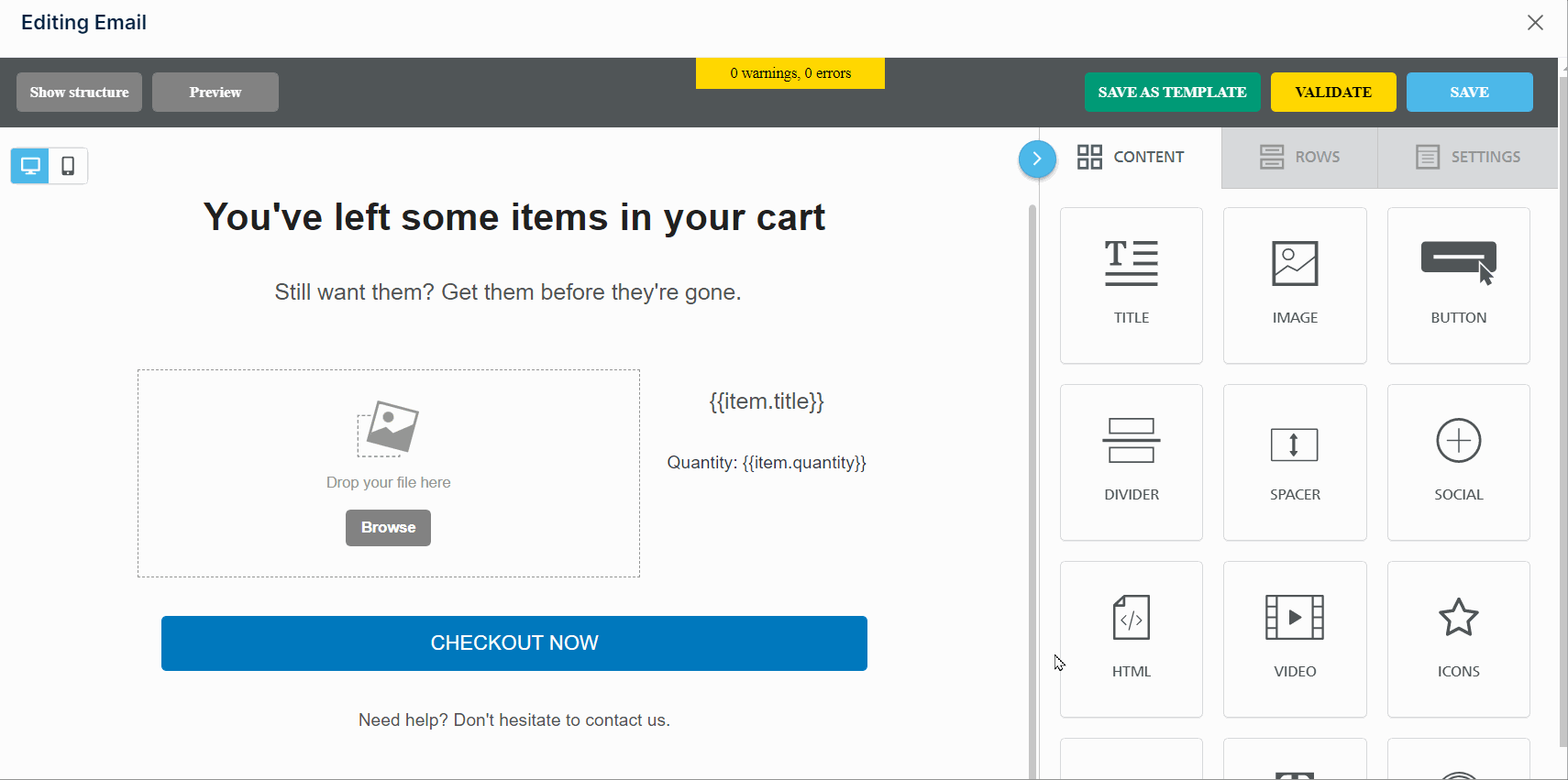
How can I set up a fallback option for the liquid variable {{ first_name }} when it's not available?
You can set up a fallback option for the liquid variable {{ first_name }} by using an if-else statement in your Liquid code. Here's an example:
You can set up a fallback option for the liquid variable {{ first_name }} by using an if-else statement in your Liquid code. Here's an example:
Hi {% if first_name %} {{ first_name }}, {% else %} there, {% endif %}
In this example, the if statement checks if the variable first_name is available. If it is, it will display the name. If it's not available, it will display "there".
How to add an unsubscribe link to emails?
To add an unsubscribe link:
- Insert a text block into your email template.
- Type your unsubscribe message and highlight the word “unsubscribe”.
- Click “Insert/edit link” and insert the following custom code: {{unsubscribe_url}}.
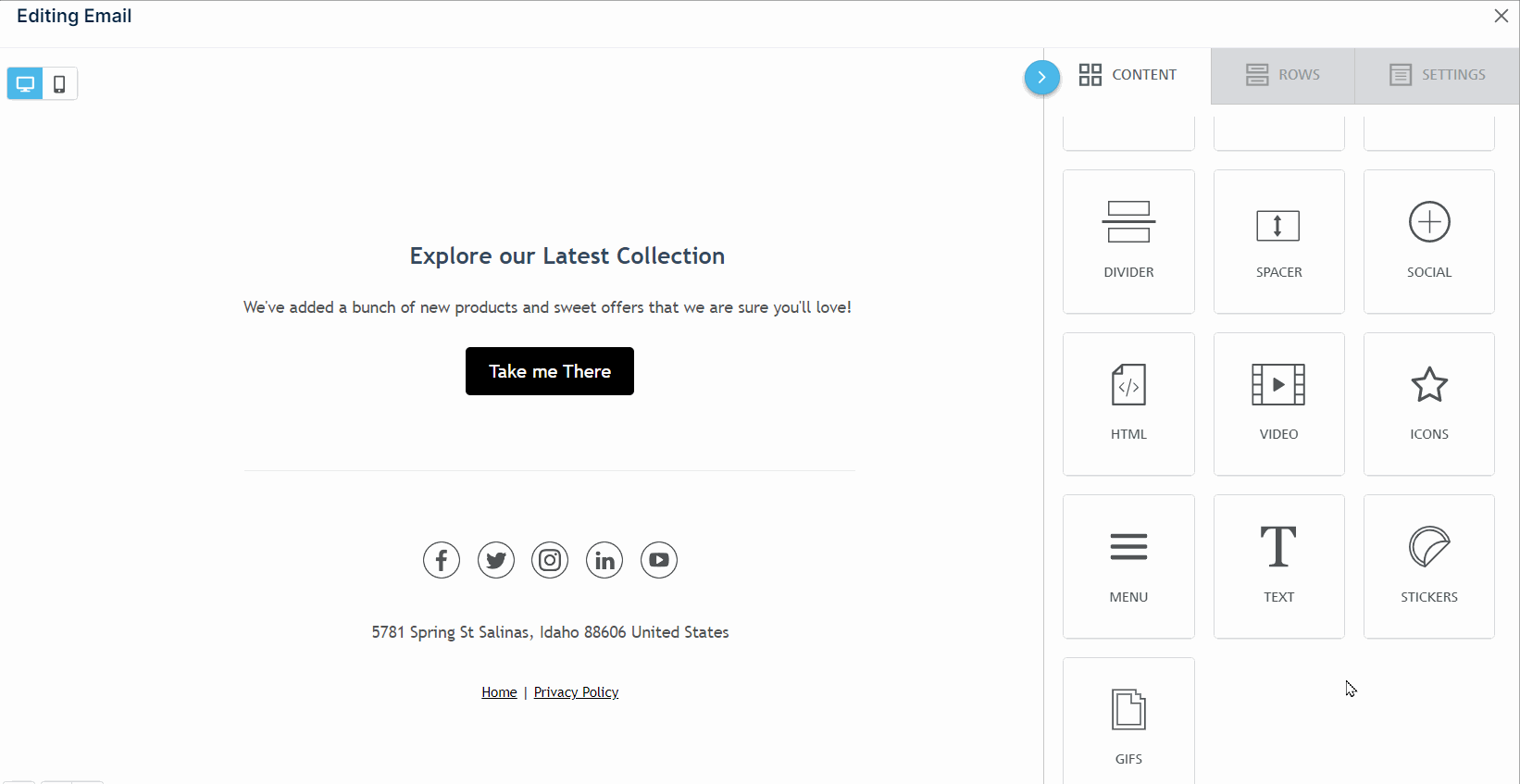

I own multiple stores. Can I copy an email, campaign, or flow from one store to another?
Yes, you can!
To do this, you will need to reach out to our customer service team. Our team will verify that you own both stores before replicating it. When the process is complete, we’ll send you a message letting you know the original email, campaign, or flow has been duplicated.

