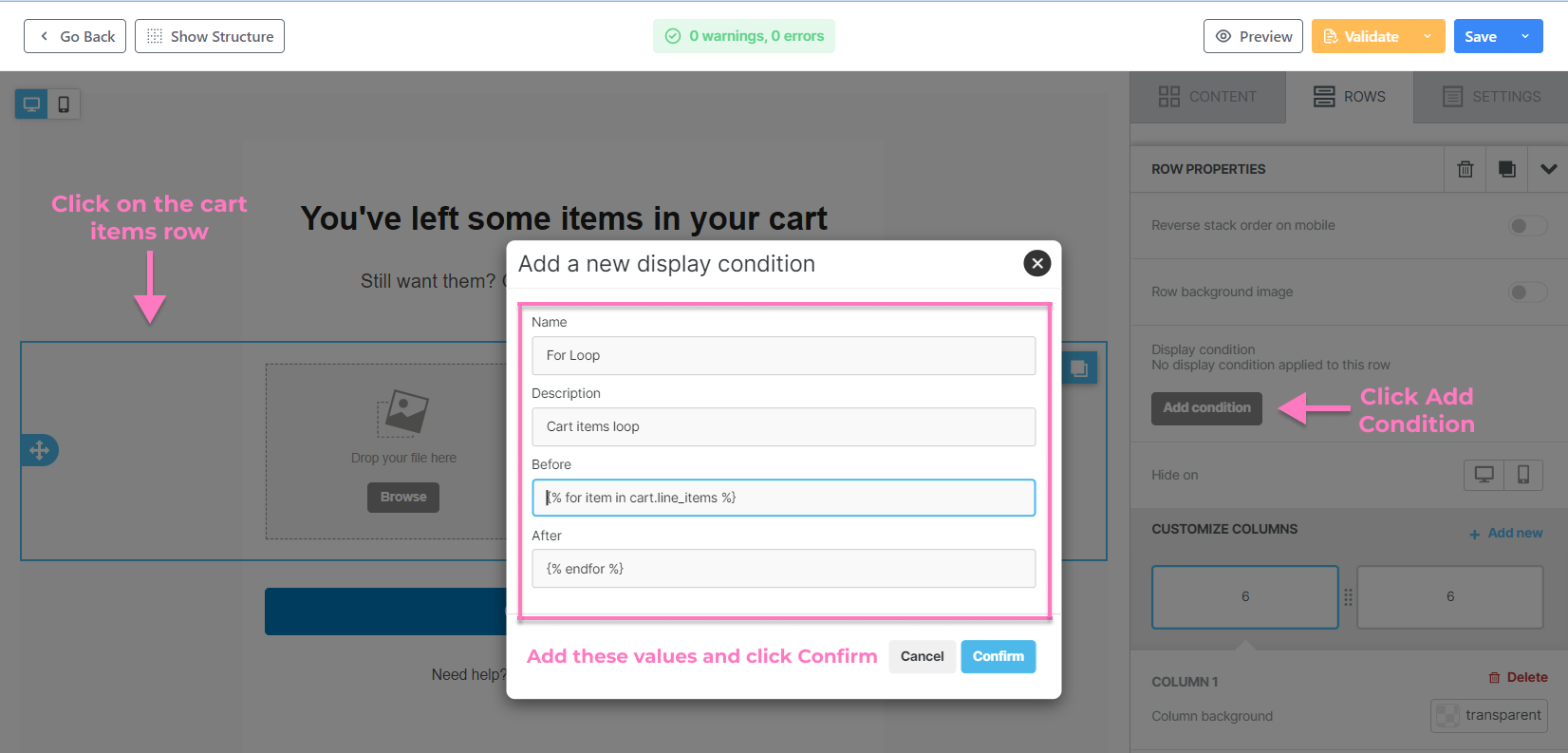If you opened your abandoned cart email, but the image was missing, it could be due to one of the following:
- The liquid variable{{item.image}} is missing.
- The For Loop condition for cart items is not added.
To resolve this issue, please follow these steps:
Image Block
If an image block is not yet added, simply follow these simple steps:
- Add an image block to the email editor.
- Click on the image block and enable Dynamic Image in the Content Properties panel.
- Add {{item.image}} to the Dynamic URL and Alternate text boxes.
If an image block already exists, follow steps 2 and 3 above.

For loop for cart items
Click on the cart items row and ensure that the For Loop condition for cart items is added to the Display Condition. If the For Loop condition is not added, follow these steps:
- Click on the cart items row.
- Click Add Condition.
-
Add the following display condition:
Name: For Loop
Condition: Cart items loop
Before (start of the conditional statement): {% for item in cart.line_items %}
After (end of the conditional statement): {% endfor %}
- Click Confirm.